Link
Prerequisites
Network Manager New Script- returns true when the room is joinedNetworked Image Anchor Script- hides the object container till the image is found
Function
Refer to this project for
- choosing between multiple objects
- plane detection
This sketch lets multiple players place objects on detected planes. They can choose between three objects - spheres, capsules and cubes. Each player’s objects have a unique color.
Details
Object Selection
From Button Clicker.cs using buttons to change which object should be drawn. For photon initialising objects, you need to pass a string instead of the object prefab. So, clicking on the button just changes a string. In this example, the 3d objects are saved as “Torus”, “Sphere”, “Cube” in Assets/Photon Prefabs
void Start()
{
torus.onClick.AddListener(delegate {TaskWithParameters("Torus"); });
sphere.onClick.AddListener(delegate {TaskWithParameters("Sphere"); });
cube.onClick.AddListener(delegate { TaskWithParameters("Cube"); });
}
void TaskWithParameters(string message)
{
shape = message;
}
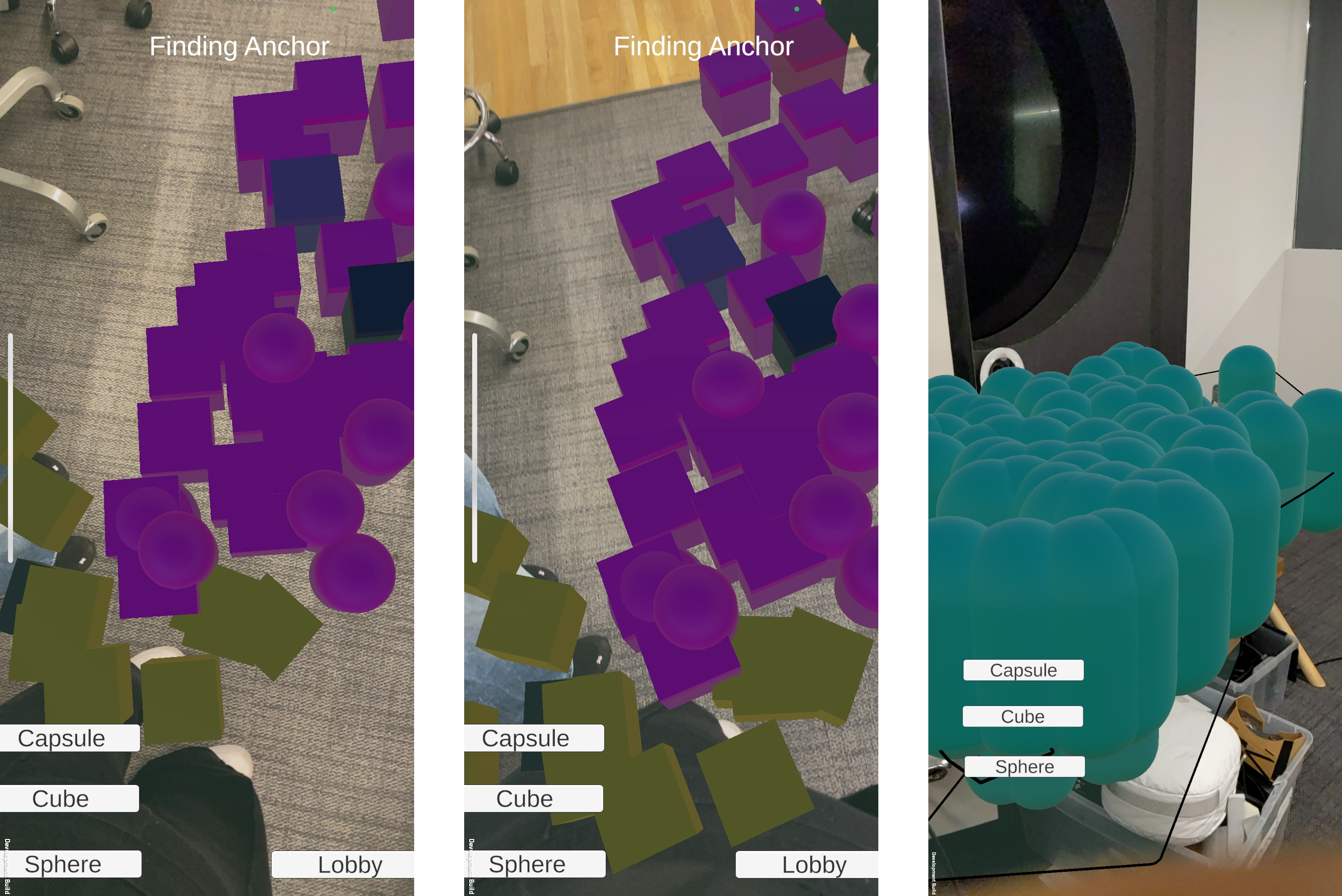
Player Color
Using ActorNumber to set the color of the objects
private Color SetPlayerColor()
{
int playerId = PhotonNetwork.LocalPlayer.ActorNumber;
float r = (playerId * 0.3f) % 1f;
float g = (playerId * 0.5f) % 1f;
float b = (playerId * 0.7f) % 1f;
return new Color(r, g, b);
}
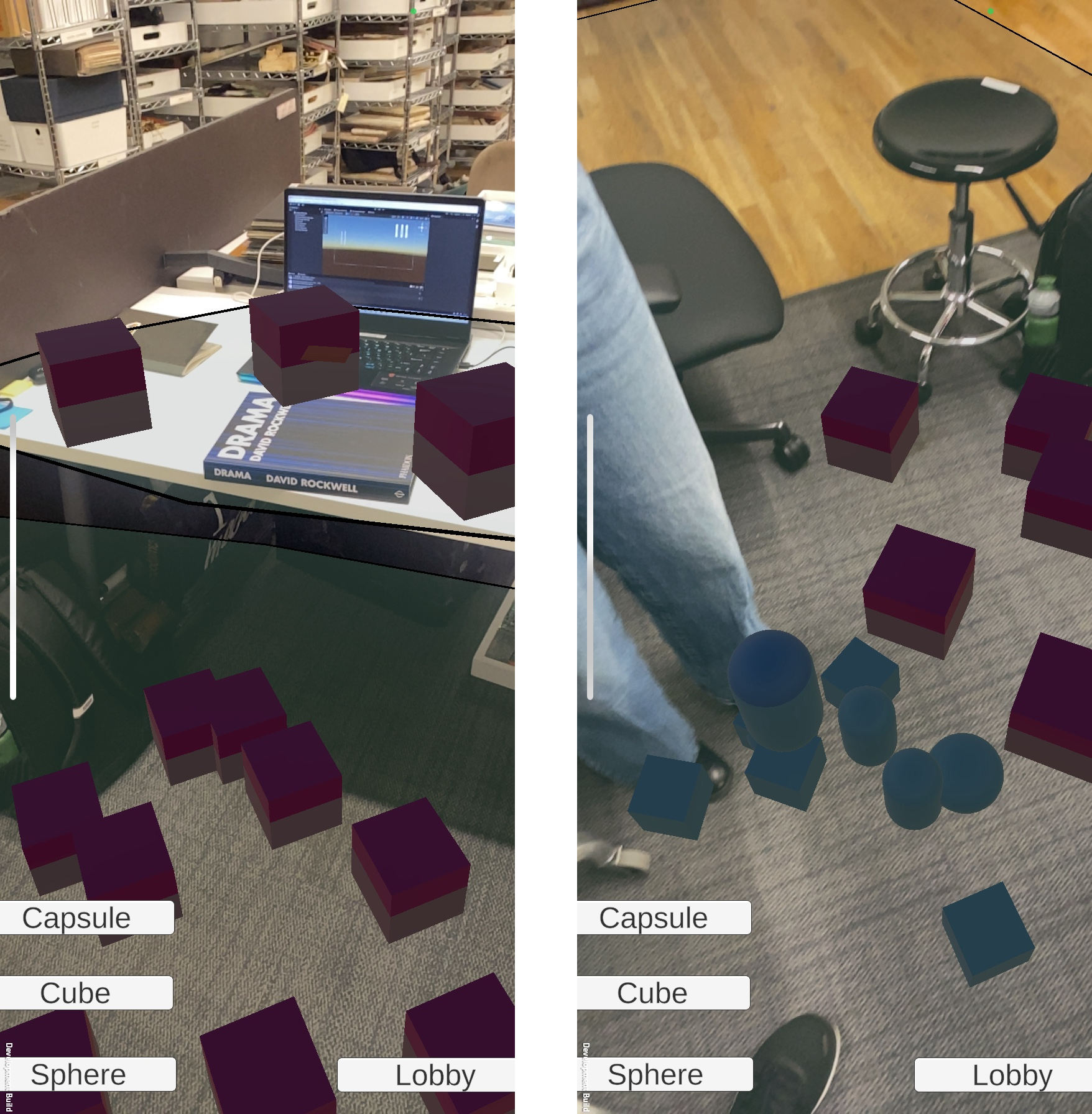
Next Steps:
- using the image anchor similar to in AR Drawing for colocation.